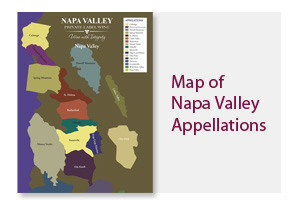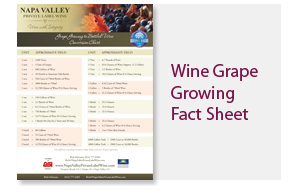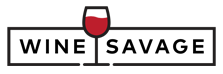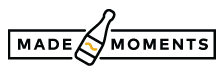Preparing Your Files for Print
This guide will cover how to prepare your images and design files for printing before submitting your label order. We highly recommend taking a few moments to learn some of the basic principles of commercial printing in order to ensure that your finished product is of the best possible quality.
Resolution and DPI | What is Bleed? | Color: RGB vs CMYK | Where to Get Your Images
Resolution and DPI
The first thing to consider when preparing your images for printing is the resolution. In short, all images are made up of tiny dots which are known as pixels, and the more dots that an image has, the higher that image's resolution, and consequently the better that image will print. While most images used on the web have a resolution of only 72 dpi (dots per inch), images used for printing should have a dpi of 300 dpi or more. While you can sometimes get away with a low resolution image if it occupies a very small area of your design, an image that fills a sizeable portion of your design should always have a higher resolution image.
NOTE: Increasing the size of a low resolution image will not improve the image resolution, since this will not add new information to the image.
A good rule of thumb to help determine if your image is large enough for print is to zoom in to the image on your computer screen until it is roughly twice as big as it would be when it prints (ie. for a 3"x4" label, zoom until it is roughly 6"x8" on your screen). If the image still looks good and doesn't look pixelated than you should be ok. However, if the image does not appear clear, a higher resolution image should be found before submitting your order.
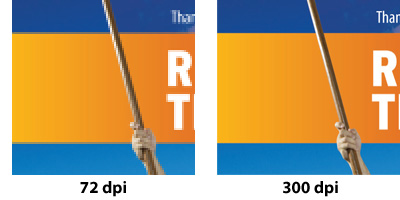
What is Bleed?
Bleed is one of the most important things to remember when submitting a custom image that spans all the way to the sides of your label. Bleed is another name for including more of the image than you intend to print, making the image "bleed" over the edges of your label. The reason bleed is important is that during the die-cutting process, the paper may move slightly, causing the edge to be cut in a slightly different position than intended. If an image does not include bleed, this means you are left with an unsightly white edge along the side of your label. When an image has bleed, the paper can move a great deal and your labels will still look great since the cutting line will just move onto another part of your image.
We recommend including a 1/16" (0.0625 inch) bleed on all sides of your image.
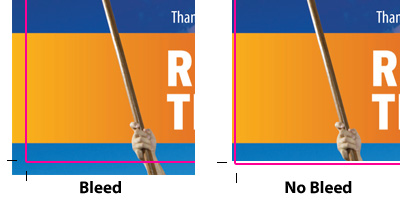
Color: RGB vs CMYK
Just as images for print and for the web have different resolutions, they also use different colors. Photos taken by a digital camera and photos used on the web are almost all created using the colors Red Green and Blue (RGB). While these colors work well on a backlit computer screen, the print industry uses the colors Cyan, Magenta, Yellow, and Black (CMYK) to produce these colors on paper. While this difference is generally not noticable, it's still a good idea to use CMYK when creating a Submit Your Design label to get the most accurate idea of what your label will look like in print. Please keep in mind however that when viewing on a computer screen, the colors will vary based on the settings of that particular monitor, and should therefore be used as a reference only.
Where to get your images
When supplying your own images, there are a number of sources that these images might come from.
- Personal Photos - Images taken by digital cameras tend to be high quality and perfect for print, provided that they have not been overly cropped or downscaled. Photos can also be scanned from printed photographs using a home scanner, but should be done at a minimum resolution of 300 dpi (dots per inch).
- Stock Images - Stock imagery can be a perfect way to obtain generic images for use in your label designs, but be sure to purchase imagery at a high enough quality for your chosen print size.
- Social Media - Social media sites such as Facebook and Twitter can be an abundant source for imagery, however images taken from these sites are likely to be severly downscaled and subject to quality loss. When submitting images for print, please obtain high quality original image files when possible.
- Google Image Search - Sites such as Google Image Search and other tools like it may be the easiest way to obtain imagery, but the images obtained using these tools tend to be optimized for web viewing and typically are not of high enough quality to be suitible for print. If you do use one of these tools to obtain images, be sure to set your search filters to display only large images, and as always make sure to obtain permission before submitting anyone else's images for print.
Copyright
By uploading an image for use in a label, you give us your complete assurance that you own the right to use the image for this purpose. You further indemnify us against any recourse from any party now or in the future with regards to copyright infringement as it relates to the uploaded image.